Your online store can be presented in multiple languages. This feature provides customers from diverse linguistic backgrounds with the ability to view and navigate your store content, product descriptions, menus, and other elements in their preferred languages. For example, if you select English for the United States, your website will be English for the visitors from US. This can be particularly beneficial if your business targets international markets or regions.
The language selection option is usually presented to the customers as a drop-down menu or a language switcher on the website. Customers can choose their preferred language, and your store dynamically adjusts its content to display in the selected language. Having a multilingual option for your online store can create a more personalized shopping experience for your customers.
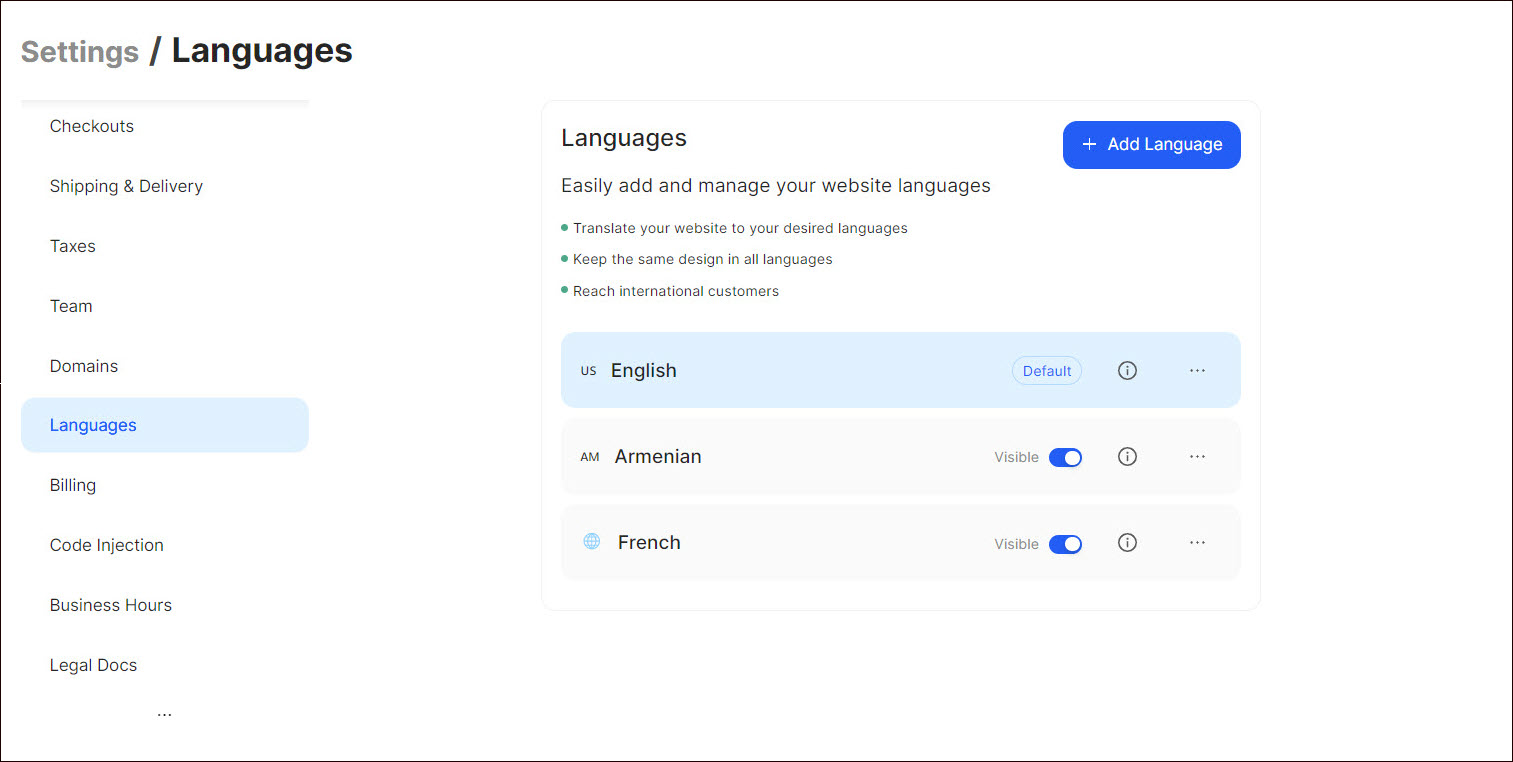
Adding a Language
To add a new language to your website:
- Go to Settings > Languages on the Dashboard.
- Click + Add Language.
- In the popup that opens select the language and the country where it will be available.
- Make the necessary configurations.
- Click Add.
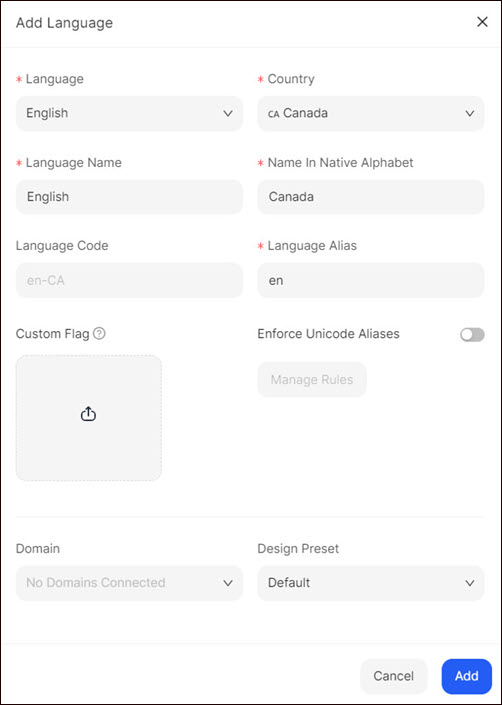
Managing Languages
Once the language is added you can:
- Make default - Click the Dotted Menu and select the appropriate option.
- Make visible/hidden - Turn the toggle on/off to hide or display the language on the website.
- Edit - Click the Dotted Menu, select the Settings option, make the necessary changes in the pop-up window that opens, and click Save.
- Delete - Click the Dotted Menu, select the appropriate option, and confirm deletion in the pop-up window that opens.
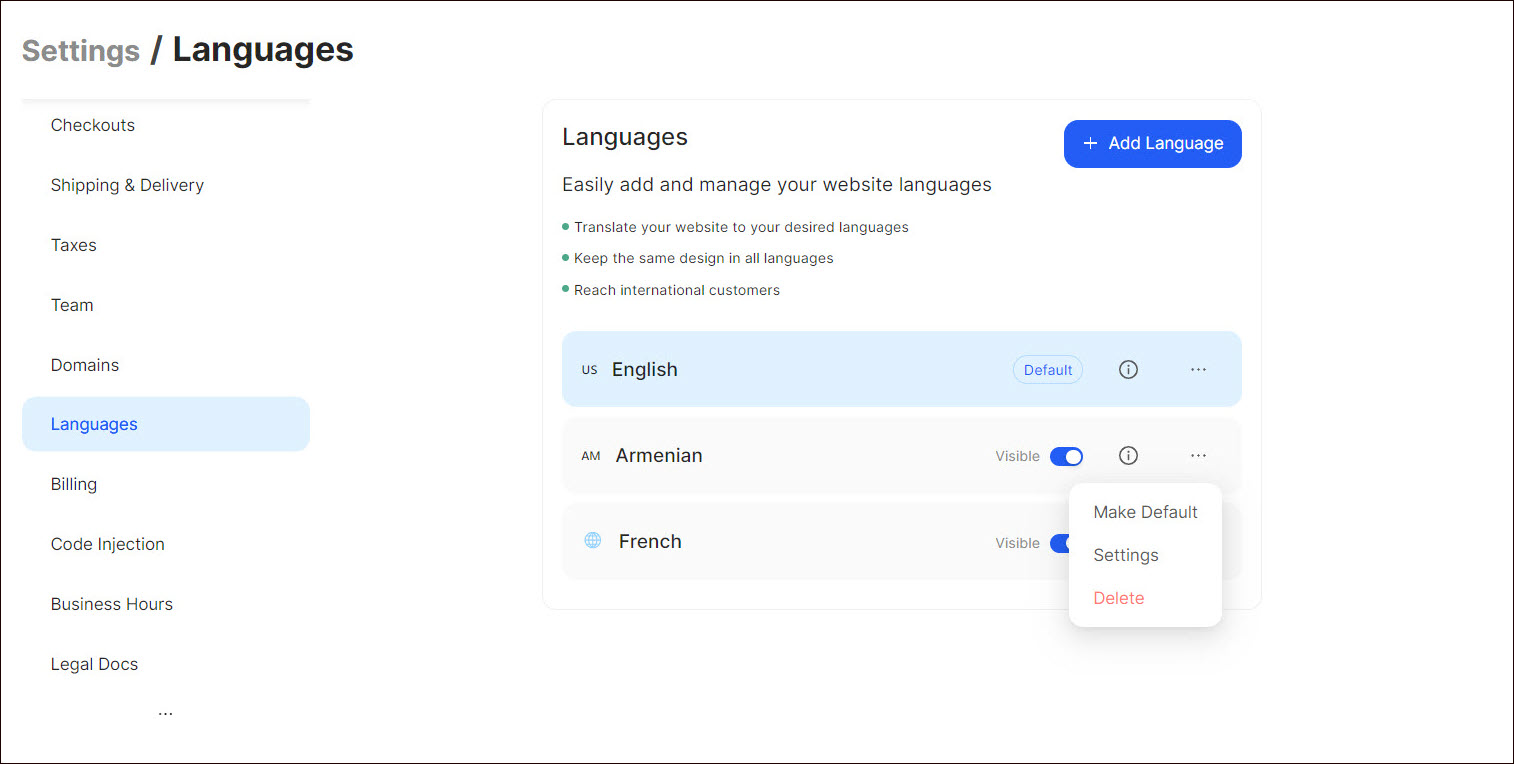
Once you have added languages, you need to add and configure the corresponding widget in the Visual Editor to display the languages on your website (see Advanced Widgets > Language Switcher).
💡 If you have questions or concerns, contact us directly via the Live Chat box, in the lower right corner. Our Support Team will provide you with top-notch quality support 24/7.