Once you land on Ucraft's platform, you pass through the onboarding steps, and at the final stages, choose the plan you prefer. After you select a plan, attach your card credentials. The billing system works on a monthly or yearly basis.
Ucraft offers the following plans:
- Free Project
- eCommerce Starter
- eCommerce Growth
- eCommerce Unlimited
- Website
Note: The prices and features may vary according to the selected plan.
Once your plan is upgraded, the plan and prices, and billing card credentials are displayed on the Billing page. You can modify and edit your billing information, as well as change your plan subscriptions.
You can switch to a lower-tier plan to change your current package. Once your plan is downgraded, you will receive a notification message about the specific restrictions and disabled functionalities associated with the change.
The subscriptions have the following statuses:
- Canceled - when you manually canceled the subscription.
- Active - when money is paid, and it is running.
- Expired - when due to a series of circumstances the payment is not made to extend the subscription.
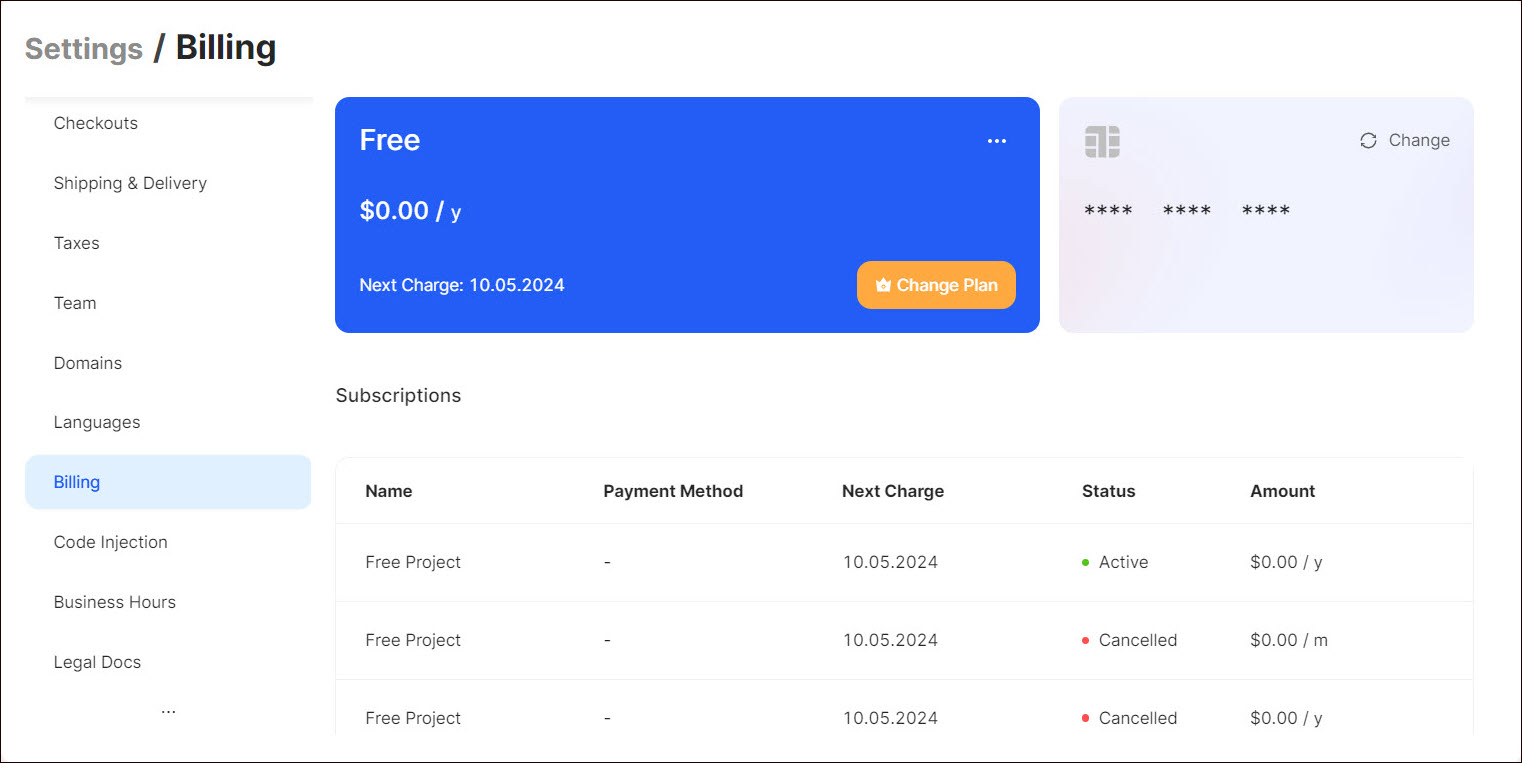
Changing the Billing Plan
You can change the existing billing plan. To do so,
- Click Change Plan on the tile displayed on your page.
- Select the corresponding plan in the form that opens.
- Click Upgrade Plan/Downgrade Plan on the right side of the form to upgrade/downgrade the project plan.
Note: Once the billing plan is changed, you will gain access to additional features or you will receive restrictions according to your selected plan.
Updating Payment Details
You can update your payment details by changing the attached credit card. To do so,
- Click Change on the card displayed on the right side of the subsection.
- Enter your billing information: card number, country, etc.
- Click Update.
Managing Subscriptions
You can manage your subscriptions, specifically:
- View subscription details
Click the Dotted Menu and select Details. The subscription Overview and Transaction History are displayed in the popup. You can enable the toggle at the bottom right to renew the subscriptions automatically.
The Transaction History displays the previous money withdrawals and form transactions.
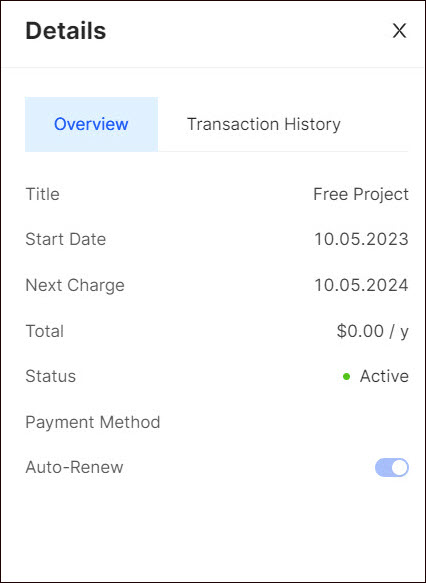
- Cancel subscriptions
You can terminate your subscription before the expiration date. Click the Dotted Menu and select the appropriate option.
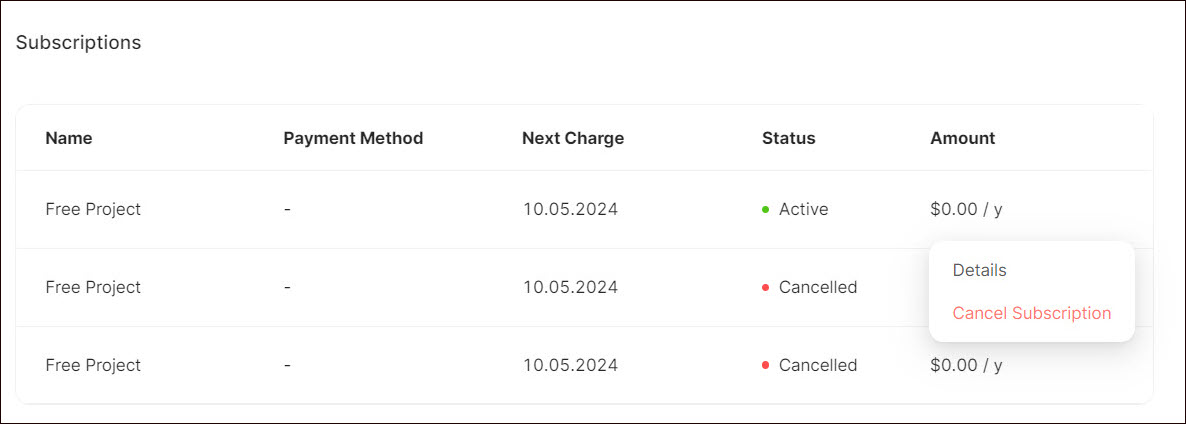
💡 If you have questions or concerns, contact us directly via the Live Chat box, in the lower right corner. Our Support Team will provide you with top-notch quality support 24/7.