Product fields are specific characteristics of products that provide additional information or options to the customers, such as product size, color, material, etc. By assigning a corresponding set of fields to products, you enable customers to easily find and select the exact product they desire according to their preferences. For example, a T-shirt on your online store can have color and size fields. Product fields enable you to create various types of the same product without creating a new product from scratch. Additionally, they allow you to track and analyze customer preferences according to product popularity based on color, material, and other fields assigned to the product.
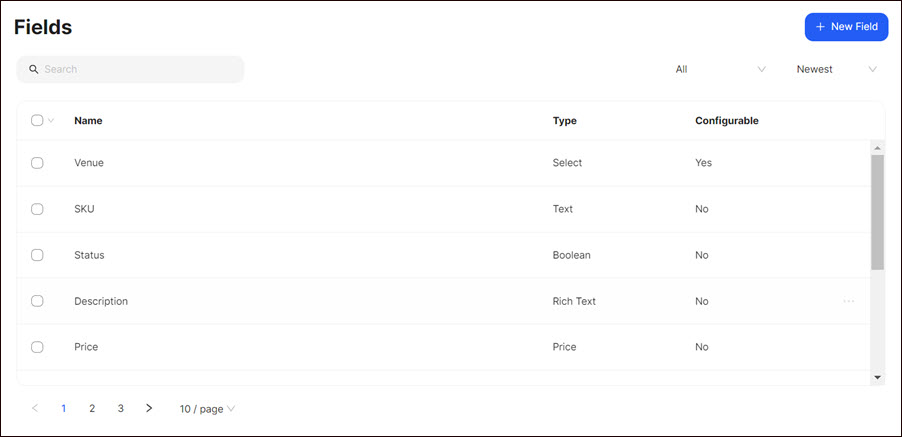
Here you can:
- create a new field;
- search for corresponding fields;
- sort the fields according to alphabetical order, creation status, or type.
Creating a Field
To create a field:
- Click +New Field.
- Indicate the field name in the form that opens.
- Select the product type group from the drop-down list.
- Select the field type from the drop-down list (see Types of Fields).
- Click +Add Option to create corresponding options according to the selected field type, if necessary.
- Activate/deactivate the necessary field configurations (see Field Configuration).
Note: The configurations may vary depending on the field type.
7. Click Save.
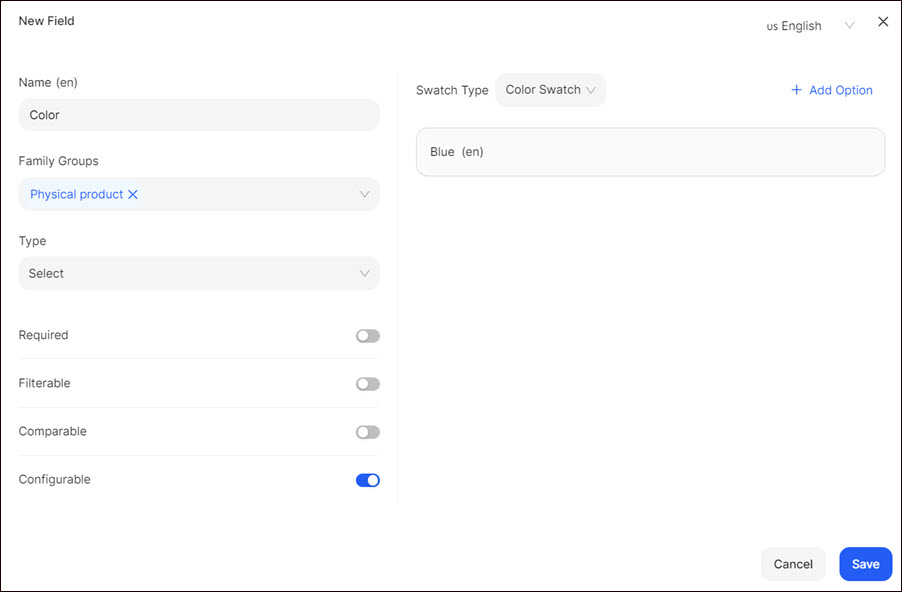
For each created field, a specific widget is automatically generated in the Visual Editor under the relevant widget grouping. For example, a corresponding widget is generated if you have created a Color field. You need to add the widget to display the field on the website.
Once you have created the field go to Product Types, select the product type, and create a new product type. In the product form that opens create a field group and assign the field to the newly created field group.
Types of Fields
The following types are available:
- Checkbox: A feature for presenting product variants that can be ticked by the users to indicate their preferences.
- Text: Textual information that provides a product-specific description. It can provide additional information that helps customers make informed decisions. The following field validations are available to indicate the type of the input text: No Validation, Number, Email, Decimal, URL.
- Selection: Different variations or options of the product. It enables the users to customize their selection based on their preferences. For example, customers can select from different size options available for the product, such as small, medium, or large. The Selection field can be displayed as Image, Color, Dropdown, and Text.
- Multiselection: A specific feature that enables the users to select several options for a product simultaneously. This field is commonly used when the users want to select multiple variations of a product in a single selection. For example, customers can select multiple sizes and color combinations for a product, such as choosing different sizes in various colors.
- Boolean: A specific feature that has a Boolean value, representing a yes/no or true/false option. This enables you to indicate the presence or absence of a specific product field. For example, a product may have a Boolean field to indicate whether it is organic or not.
- Date and Time: A specific feature that involves a date and/or time component. It represents the information related to the date and time aspects of the product, such as availability, scheduling, expiration, etc. For example, a product may have a date field indicating when it will be released or available for purchase.
- Date: A specific feature that relates to date information, such as release date, manufacturing, expiry date, etc. For example, the date when the product validity period ends.
- File - a specific feature that represents a downloadable file. This type is commonly used for digital products.
- Image: A specific feature that represents an image. It provides a visual depiction of product color, texture, and other visual details.
- Gallery: A specific feature representing a series of images that provide a comprehensive view of the product. It allows the users to see the product from different angles, zoom in on specific details, etc.
- Rich Text: A specific feature that enables the usage of various formatting options.
- AddOn: A specific feature that enables the users to select additional options for the product they want to purchase. For rental products, the Per Rate Type and Per Order Item options are available for AddOn-type attributes, enabling you to define how these attributes apply to your rental product.
Note: You cannot apply the field type to events.
Tip: When selecting the AddOn field type, the Select Type drop-down field is activated with the following options:- Multi Select: Enables customers to select multiple additional options from the list of available choices.
- Single Select: Enables customers to select one option from the list of available choices.
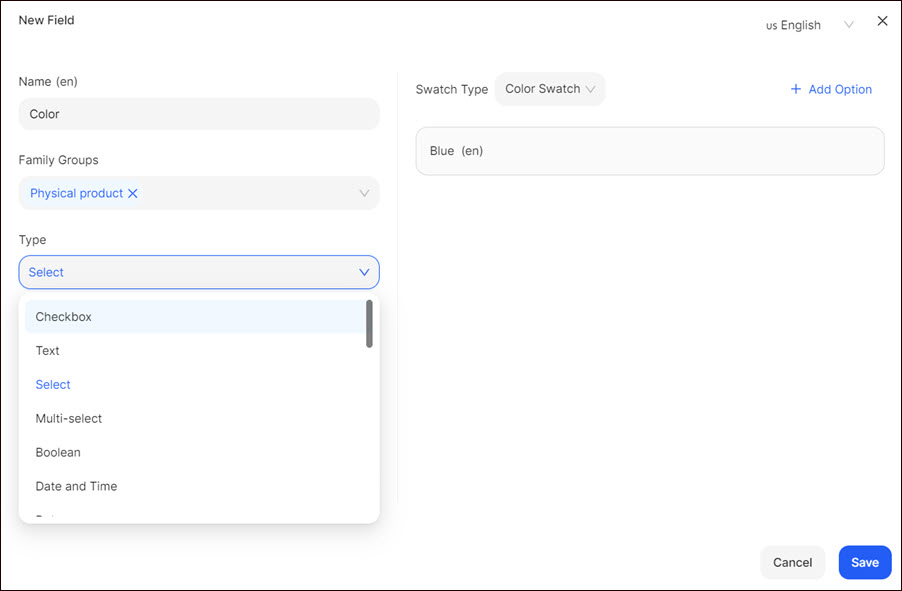
Field Configuration
The following configurations are available for the fields:
- Required: Allows you to make the field mandatory.
- Unique: Allows you to make the field distinct and exclusive to a particular product.
- Translatable: Allows the customers to translate the field into multiple languages.
- Filterable: Allows the customers to narrow down their product selection according to their preferences. For example, customers can filter products by selecting preferred size options, such as small, medium, or large.
- Comparable: Allows your customers to compare various products based on similar characteristics. It enables customers to assess and evaluate different products side by side to make informed purchase decisions.
- Configurable: Allows you to generate different product variants. It is commonly used for products with various customizable fields, such as color, size, style, etc.
- Content per locale: Allows you to localize the fields according to geographic locations to suit the preferences, language, and cultural norms of specific regions.
- Purchase Required: Allows you to make the AddOn field type mandatory. Customers should select their desired option before finalizing their purchase.
💡 If you have questions or concerns, contact us directly via the Live Chat box in the lower right corner. Our Support Team will provide you with top-notch quality support 24/7.