The Customer Reviews section stores your customer feedback about your products or services. The feedback information includes the customer name, contact details, description, rating, and image of the product experience if there is such.
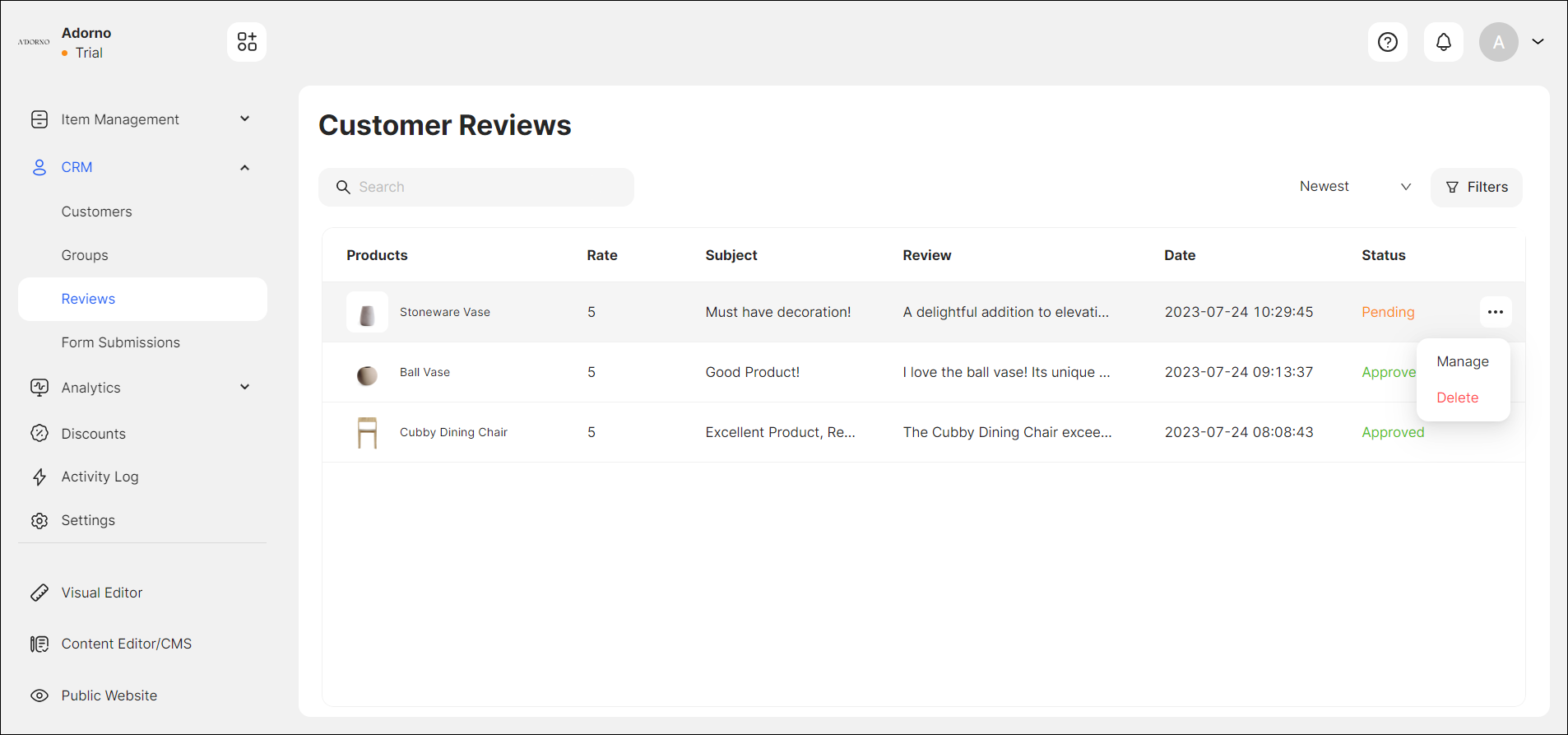
Here you can:
- search for the relevant customer review;
- sort, and use advanced filters to easily find the required customer reviews;
- manage the submitted reviews.
You can effectively highlight positive customer experiences, establish trust with potential customers, and promote your products with the review possibility.
Enabling a Review Submission
To let your customers submit reviews on your website, navigate to the Visual Editor, open the single product page template, and drag and drop the relevant widgets from Ecommerce > Product Common Widgets (see Product Common Widgets). The widgets for creating reviews are the Review List and Rate widgets.
After you add the widgets, your customers can prompt the CTA button for rating the product on the single product page of the public mode. Once the customer has submitted a review, an email notification will be sent to you and the customer to report the review submission.
You can edit the notification message and its properties from the Dashboard > Settings (see Settings > Notifications).
Managing Reviews
When the customer submits a review, it is stored on the Dashboard > CRM > Reviews section. Initially, it remains hidden from public mode, and you can either manage (Approve or Reject) or delete it.
To manage or delete the review, you can either hover over the review and click the Dotted Menu or click on the requested review from the list. Once clicked, the drawer opens, allowing you to manage the review.
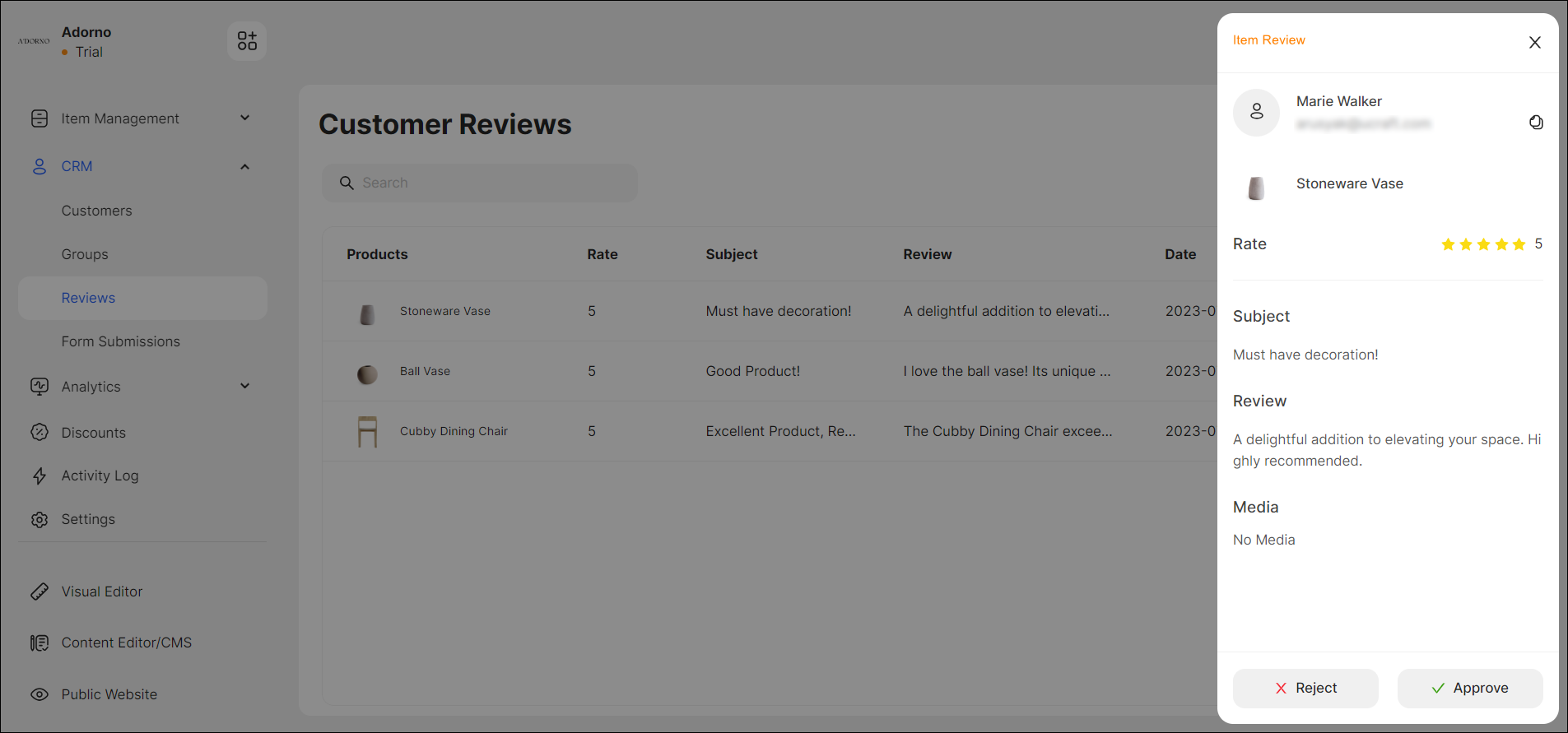
When you approve the review, it becomes visible to the public mode, allowing other customers to benefit from the shared experience.
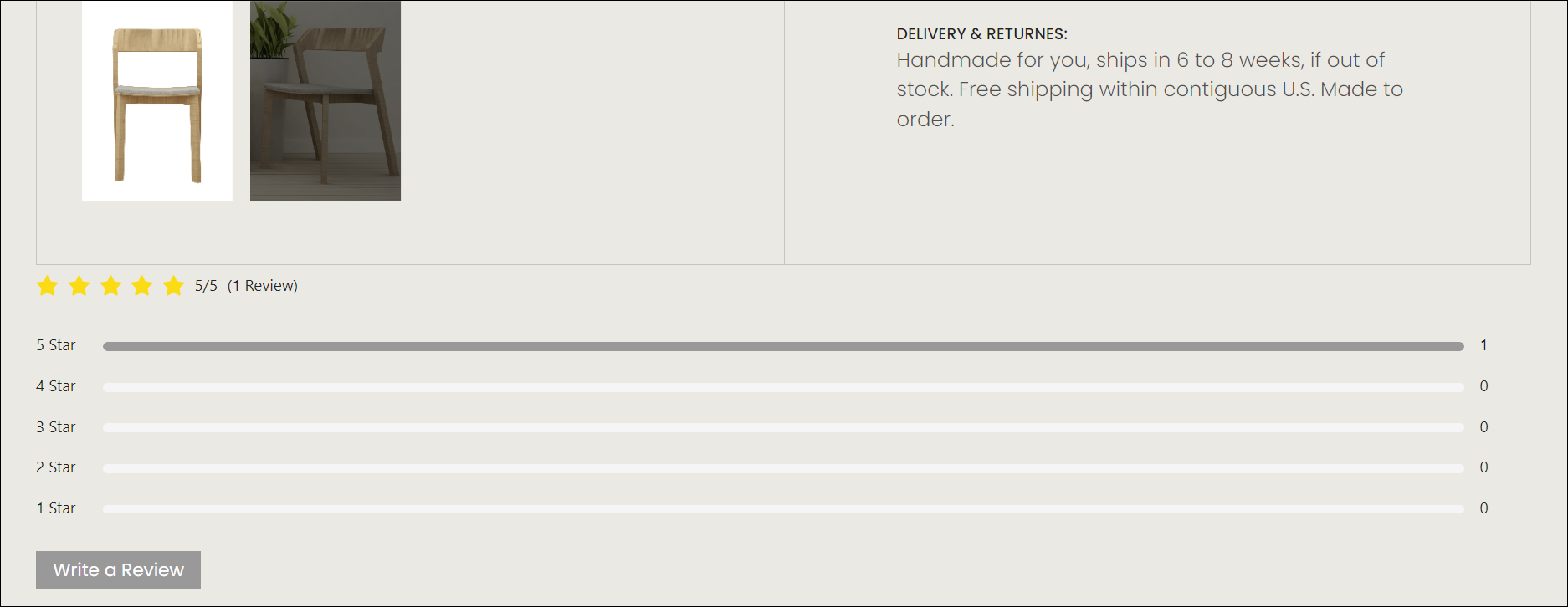
💡 If you have questions or concerns, contact us directly via the Live Chat box in the lower right corner. Our Support Team will provide you with top-notch quality support 24/7.